DESIGN -> CONFIGURATION -> RUN
- Developer design the workflow based on customer requirements.
- The company administrator configures the workflow.
- Users run the workflow.
- workflow elements
- workflow types
- workflow action
- workflow participants
- Workflow elements
- Task
- Manual task : It’s handle by user.
- Automated task : It’s handle by system.
- Flow elements
- Conditional decision : Provide two branches like True and False functionality, It will be handle by system.
- Manual decision: Provide two branches, It will be handle by user.
- Parallel : Two or more branches are run in a same time.
- Sub workflow: It will be run based on another workflow.
- Approvals:Its provide an option for Approve and reject.
- Task
- Workflow types: If user wants to create a workflow then user need workflow type , it will available in each and every module example “Module name “+workflows
- Workflow action:Actions are describe in terms of submit , Reject, Complete and provide branches in manual decision.
- Workflow participants: participants are the user and these user may be systems administrator , workflow owner, originator and task assignee.
Workflow category
When you create a workflow type in Microsoft Dynamics AX, it must be assigned to a workflow category. The workflow category indicates if a particular workflow type is available in a specific module. If an appropriate workflow category does not already exist, you must create one.
Workflow query
You can create a query to retrieve data by using the query classes.
Workflow type
To add workflow support for a document in Microsoft Dynamics AX, you must create a workflow type. The workflow type can then be used to create workflow configurations. Workflow types should be created to define:
- Workflow documents
- Workflow categories
- Tasks and approvals for the workflow
- Event handlers such as workflow started, completed, configuration data change, and cancelled
- A SubmitToWorkflowMenuItem
- A Cancel menuitem
Workflow Approvals;
Class Manages The tasks performed by workflow.
like submit, cancel, resubmit,deny actions. it ccreats a event handler class and resubmit manger class along with resepcted tasks menuitems
Workflow elements
Any workflow consists of certain elements that define the task or the approval process. Mentioned below are some workflow elements:
- Base enum: To define the workflow state
- New field in table: To maintain the workflow status as per the table record
- canSubmitToWorkflow() method to table: To check if a record should be submitted to the workflow or not
- Workflow properties on form: To set created workflow elements on workflow property of the related form
- Display menu items: To create new workflows on the list page
- Form: To perform workflow activities on the form
Create Base Enum
- Expand Base Enums node in AOT >> Data Dictionary
- Create New Base Enum for workflow states
- Set properties of the newly created enum
- Add elements for workflow state to enum (i.e. not submitted, submitted, approved, rejected)

New field in table
- Select table (on which the workflow will work) from AOT >> Data Dictionary >> Tables
- Add new enum type field and set enum type property to enum created in previous step
- Compile and synchronize the table

canSubmitToWorkflow() method to table
- Expand method node on table (on which the workflow will work)
- Add/modify the canSubmitToWorklfow() method to check whether record should be added to the workflow or not. This method contains code which defines eligibility of record to submit it to workflow
- Sample code
- Add newly Created field To The sales table form in design level.
Create query
- Expand the Queries node in AOT
- Click on New Query
- Set properties like Title and Description on the newly created query
- Expand the newly created query
- Add main data source
- Set dynamic property of field node of added data source to Yes
Create workflow category to specify our module
- Expand Workflow Categories node in AOT >> Workflow.
- Create New Workflow Category
- Set name, label, and module properties for newly created workflow category

Create workflow type
- Expand Workflow Type node in AOT >> Workflow
- Create New Workflow Type using workflow type wizard
- Follow the wizard and set workflow type name,category (created in step5 ), query (created in STEP 4 ) and document menu item (display menu item of form on which the workflow will be attached)
- On clicking next, the wizard will show a list of objects that are going to be created. A new development project with new elements will be created

public static void submit(Args _args)
{// Variable declaration.
recId _recId = args.record().RecId;
WorkflowCorrelationId _workflowCorrelationId;
// Hardcoded type name
workflowTypeName _workflowTypeName = workFlowTypeStr("MyWorkflowType");
// Initial note is the information that users enter when they
// submit the document for workflow.
WorkflowComment _initialNote = "";
WorkflowSubmitDialog workflowSubmitDialog;
// Opens the submit to workflow dialog.
workflowSubmitDialog = WorkflowSubmitDialog::construct(args.caller().getActiveWorkflowConfiguration());
workflowSubmitDialog.run();
if (workflowSubmitDialog.parmIsClosedOK())
{
_recId = args.record().RecId;
// Get comments from the submit to workflow dialog.
_initialNote = workflowSubmitDialog.parmWorkflowComment();
try
{
ttsbegin;
// Activate the workflow.
_workflowCorrelationId = Workflow::activateFromWorkflowType(_workflowTypeName, _recId, _initialNote, NoYes::No);
// Send an Infolog message.
info("Submitted to workflow.");
ttscommit;
}
catch(exception::Error)
{
info("Error on workflow activation.");
}
}
}Workflow properties on the form
- Select Form from AOT >> Forms on workflow will be attached
- Set properties related to workflow as below on form design
WorkflowEnabled = Yes
WorkflowDatasource = Table on which you added canSubmitToWorkflow() method
WrokflowType = Workflow type created in step 4

add element level event handler
- Select Event Handler Class from AOT >> Classes to perform the action on sales order
- When work flow status is updated, update the sales order enum element as well
- Sample code
public void started(WorkflowElementEventArgs _workflowElementEventArgs)
{
ttsBegin;
select forupdate SalesTable
where SalesTable.RecId == _workflowElementEventArgs.parmWorkflowContext().parmRecId();
if(SalesTable.RecId)
{
SalesTable.INDSalesCreditLimitApprovalStatus = INDSalesCreditLimitApprovalStatus::PendingApproval;
SalesTable.update();
}
ttsCommit;
}
- You need to perform this action on completed, change requested, canceled, created, denied and returned method in the event handler class
Drag workflow approval to workflow type
- Go to workflow node from the AOT. Select workflow element from the workflow elements node and then after drag this element into the workflow types - >Supported elements node like the following image

Workflow author
- Create new display menu items. Go to AOT >> Menu Items >> Display.
- Change the following properties in the display menu item.
- Set the label to "Sales order credit limit work flow"
- Set the object to WorkflowTableListPage
- Set the EnumTypeParameter to ModuleAxapta
- Set the EnumParameter to Basic

- Now drag display menu items in the home context area page
- Set the IsDisplayedInContentArea to Yes
- Perform the incremental CIL
Create and enable workflow for sales order
- Select Display Menu Items which have previously been created and open it
- Select New button to select workflow from the list
- Select the Work Flow Type from the list and click on Create Workflow

Design workflow
- Drag and drop the approvals from the Workflow Elements window to the Workflow window
- Drag the bottom node of the Start box to the top node of the Approval box
- Drag the bottom node of the Approval box to the top node of the End box

- Now double click on the Approval box
- Select Step from the workflow elements. Select Assignment
- On the Assignment type tab, select User. On the User tab, select the user and drag user into the selected user list
- Click on Basic Settings and then enter subject and instructions for the approval
- Click on Save and Close
- Enter workflow notes and click Ok
- Then click on Activate the New Version and click Ok


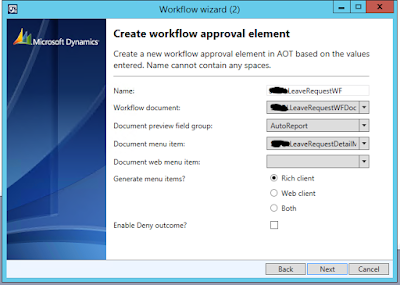
No comments:
Post a Comment